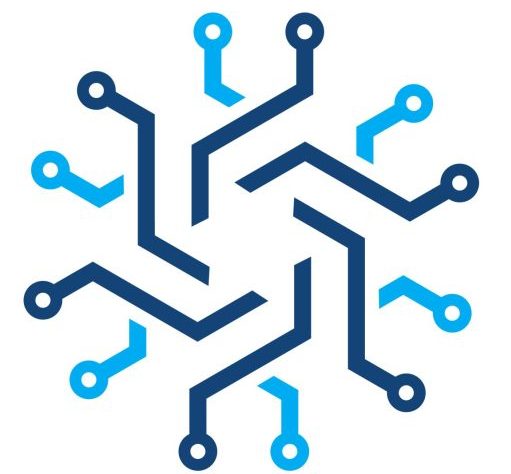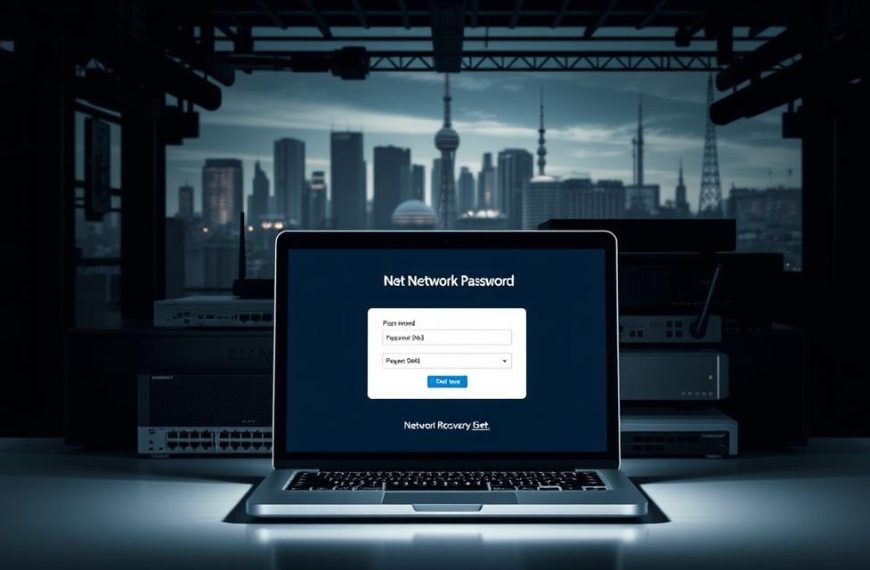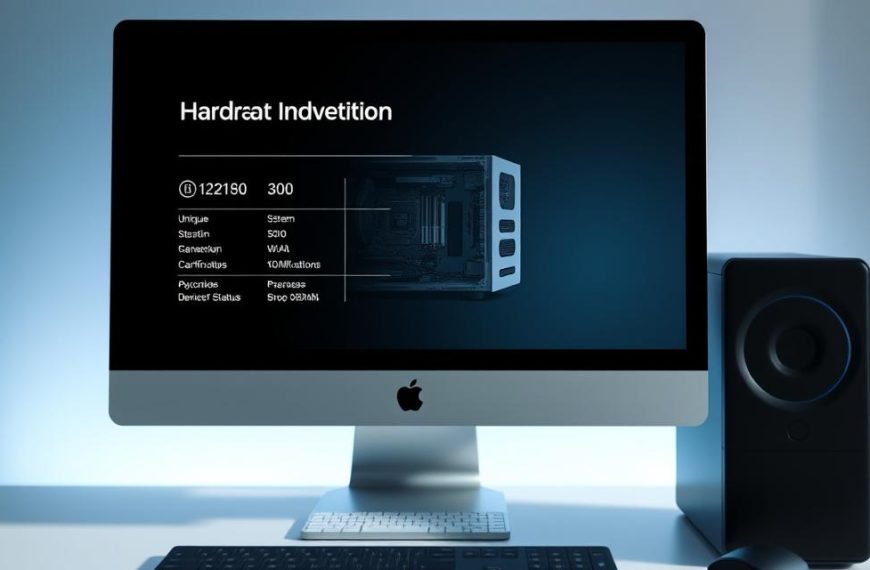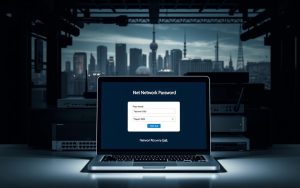Connecting a computer to a network is a vital skill in our digital world. This guide offers a thorough approach to setting up internet connections for various devices.
Network connections allow for easy communication and data sharing. They’ve become crucial for remote work and smart home tech.
This guide will help you create a solid network setup. We’ll cover both wired and wireless options for optimal digital connectivity.
You’ll learn about different network types and hardware needs. We’ll also share tips for secure, high-performance connections.
By following our advice, you’ll master modern network setup. You’ll be ready to tackle any connectivity challenge with ease.
Understanding Network Basics and Types
Computer networks connect devices and enable seamless data exchange. They form the backbone of modern digital communication. Networks support personal interactions and global business operations.
Networks are classified by scope, architecture, and communication methods. Understanding these types helps users make informed technological decisions.
Network Categorisation by Geographical Range
- Local Area Networks (LANs): Connecting computers within a limited area like an office or school
- Wide Area Networks (WANs): Spanning larger geographical regions and continents
- Metropolitan Area Networks (MANs): Covering city-wide communication infrastructure
- Personal Area Networks (PANs): Linking personal devices like smartphones and laptops
Wired vs Wireless Networks
Network connectivity can be wired or wireless. Wired networks use physical cables for stable, high-speed connections. Wireless networks use radio waves or electromagnetic signals to transmit data.
| Network Type | Communication Method | Key Characteristics |
|---|---|---|
| Wired Networks | Physical Cables | High stability, consistent speed |
| Wireless Networks | Radio/Electromagnetic Waves | Mobility, flexible connectivity |
Network Components and Equipment
Essential network components include routers, switches, network adapters, and cables. These devices work together to establish and manage network connections. They ensure smooth data transmission across different network types.
Network Security Fundamentals
Modern networks use robust security features to protect data. These include encryption protocols, multifactor authentication, and virtual private networks (VPNs). Such measures safeguard data integrity and prevent unauthorised access.
Essential Hardware Requirements for Network Connection
Setting up a reliable network connection requires careful selection of network hardware. Network adapters are vital for effective device communication across different network infrastructures. These components enable seamless connectivity and data transfer.
The fundamental components for establishing a network connection include:
- Network adapters (wired and wireless)
- Ethernet cables
- Routers and switches
- Network interface cards (NICs)
Ethernet cables support various network speeds and distances. Cat5e and Cat6 cables are standard options for most network setups. Each cable type offers unique performance features to suit different needs.
| Network Hardware | Primary Function | Typical Use Case |
|---|---|---|
| Network Adapters | Enable device connectivity | Wireless and wired network connections |
| Ethernet Cables | Physical data transmission | Wired network infrastructure |
| Routers | Network traffic management | Connecting multiple networks |
| Switches | Device interconnection | Local area network (LAN) communication |
When choosing network hardware, think about scalability and performance needs. Consider potential future expansion to future-proof your setup. Power over Ethernet (PoE) tech offers flexibility for deploying devices in tricky spots.
Pro tip: Invest in quality network hardware to ensure reliable and efficient connectivity across your network infrastructure.
How to Connect My Computer to a Network
Connecting your computer to a network is crucial for digital communication. It’s vital for home offices and small business setups. Understanding network adapter installation and settings configuration is key.
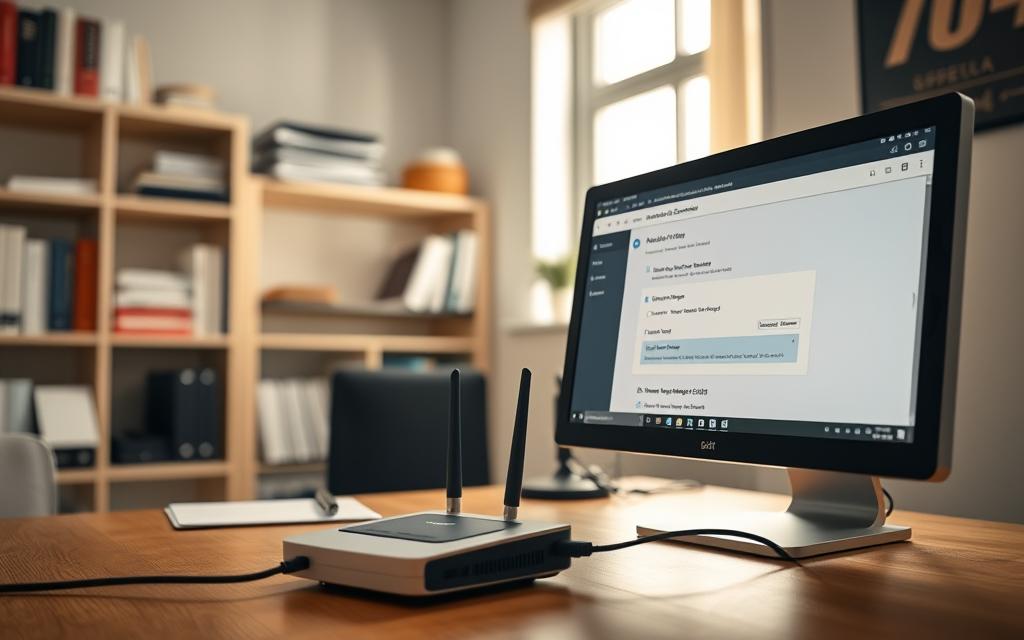
First, check your computer’s network capabilities and gather the necessary equipment. Modern Windows and Mac systems offer easy network setup options. They make configuration straightforward.
Checking Network Adapter Installation
Installing a network adapter is the first vital step. Most modern computers have built-in network adapters. However, you might need to take some extra steps.
Ensure your operating system recognises the network adapter. Update the network adapter drivers if needed. Check for any physical network interface card connections.
- Verify the network adapter is recognised by your operating system
- Update network adapter drivers
- Check for any physical network interface card (NIC) connections
Configuring Network Settings
Configuring network settings involves several key steps:
- Access your computer’s network settings menu
- Select the appropriate network connection type
- Configure IP address settings
- Set up DNS server information
Establishing Network Connection
You’ll need to choose between wired Ethernet or wireless Wi-Fi. Ethernet provides more stable connections, while Wi-Fi offers greater flexibility. Pick your preferred method and follow your system’s connection steps.
Setting Up Your Network Router
Setting up a network router is vital for a solid home or office network. Most router makers now offer mobile apps for setup. This has made the process much easier and more user-friendly.
Here are the key steps to set up your router:
- Unpack your router and locate the necessary cables
- Connect the router to your modem using an Ethernet cable
- Plug in the power adapter and wait for the device to boot up
- Access the router’s configuration interface
To configure your router, you’ll need to access its admin panel. This is usually done through the IP address 192.168.0.1. Most routers come with default usernames and passwords.
Change these default login details right away for better security. It’s a crucial step in protecting your network.
When setting up your network router, keep these points in mind:
- Updating firmware to patch security vulnerabilities
- Creating a strong Wi-Fi password
- Configuring network security settings
- Optimising router placement for maximum coverage
Security should be your top priority during router setup. Use WPA2 encryption, as most cybersecurity experts suggest. Create a Wi-Fi password that’s at least 12 characters long.
Mix uppercase and lowercase letters with special characters in your password. This will make it much harder to crack.
Pro tip: Place your router in an open area to achieve optimal wireless coverage and improve network performance.
Follow these guidelines to create a strong, secure home network. Your new setup will meet all your connectivity needs with ease.
Configuring Network Security and Firewall Settings
Robust security measures are vital for protecting your computer from cyber threats. A comprehensive approach to network security configuration safeguards your digital environment against potential vulnerabilities.
Effective network protection involves multiple layers of defence. These layers focus on key areas that prevent unauthorised access and potential cyber attacks.
Installing Anti-virus Software
Anti-virus software is your first line of defence for network security. Choose a reputable programme with comprehensive protection and real-time scanning.
Schedule regular system-wide scans to ensure thorough protection. Keep the software updated with the latest virus definitions for optimal security.
- Select a reputable anti-virus programme with comprehensive protection
- Ensure real-time scanning is activated
- Schedule regular system-wide scans
- Keep the software updated with the latest virus definitions
Setting Up Windows Firewall
Windows Firewall is crucial for network security configuration. Enable it for all network profiles and block incoming connections from untrusted sources.
Configure firewall settings for different network types to maintain optimal security. Administrative rights are essential when adjusting these settings.
- Enable Windows Firewall for all network profiles
- Block incoming connections from untrusted sources
- Configure firewall settings for different network types
Securing Your Wireless Network
Wireless networks require specific security measures. Use strong encryption (WPA3 preferred) and change default router passwords for better protection.
Hide your network SSID and implement MAC address filtering to further enhance security. These steps help safeguard your wireless network from potential threats.
- Use strong encryption (WPA3 preferred)
- Change default router passwords
- Hide network SSID
- Implement MAC address filtering
Implementing these firewall settings and anti-virus software strategies boosts your network’s security. This approach helps protect against potential cyber threats and keeps your digital environment safe.
Troubleshooting Common Network Connection Issues
Network troubleshooting can be tricky, but knowing common issues helps solve problems quickly. Start by power cycling your router and modem. Unplug them for 30 seconds to ensure a complete reset.
Ping tests are vital for network troubleshooting. Test your router using four packets. It should return a 4ms round trip time with 0% packet loss.
An IP address starting with 169.254.x shows Windows can’t get a valid network setup. This points to possible connection issues.
Wi-Fi performance can change based on frequency band choice. Most routers use 2.4 GHz and 5 GHz bands. Set wireless adapter power management to 100% to avoid drops.
For ongoing network problems, ask your internet provider or IT support for help. They can diagnose complex connectivity challenges.
Network troubleshooting needs patience and a step-by-step approach. Tools like SolarWinds Network Performance Monitor can cut downtime by 70%. This makes proactive management key for stable internet.